In today’s tech market, OLED screens have gradually become one of the mainstream choices for laptops. However, overshadowing their vibrant colors and high contrast is the widely discussed issue of “burn-in”. To address this long-standing concern among users, a review team conducted a comprehensive two-month test using five laptops.
Test Design and Conditions
The test involved various OLED laptops under different conditions, with continuous and rigorous monitoring over a two-month period. To simulate real-world usage scenarios, typical settings and environmental conditions were selected and meticulously recorded and compared.
Test Models
Multiple OLED laptop models were tested, all equipped with Samsung’s 15.6-inch E4 luminescent OLED panels.(What Are E4, E5, and E6 in Mobile Screens? What Are the Differences? – Fix Burn In) Brand specifics were omitted as the focus was on screen performance rather than brand comparison.
Test Environments
Two different usage environments were simulated:
- High Brightness, Clean System Environment: Brightness set to the maximum of 400 nits, with a clean installation of Windows 11 to eliminate any manufacturer optimizations.
- Standard Brightness, OEM System Environment: Brightness set to a standard 300 nits, maintaining the OEM system and manufacturer’s optimizations.
Test Content
Various usage scenarios were simulated, with static application icons in the upper left, looping videos in the lower left, RGBW solid color blocks on the right, and a taskbar at the bottom. Both laptops were run continuously for 30 days. The test particularly focused on the location, severity, and potential recovery of burn-in patterns on the screen.
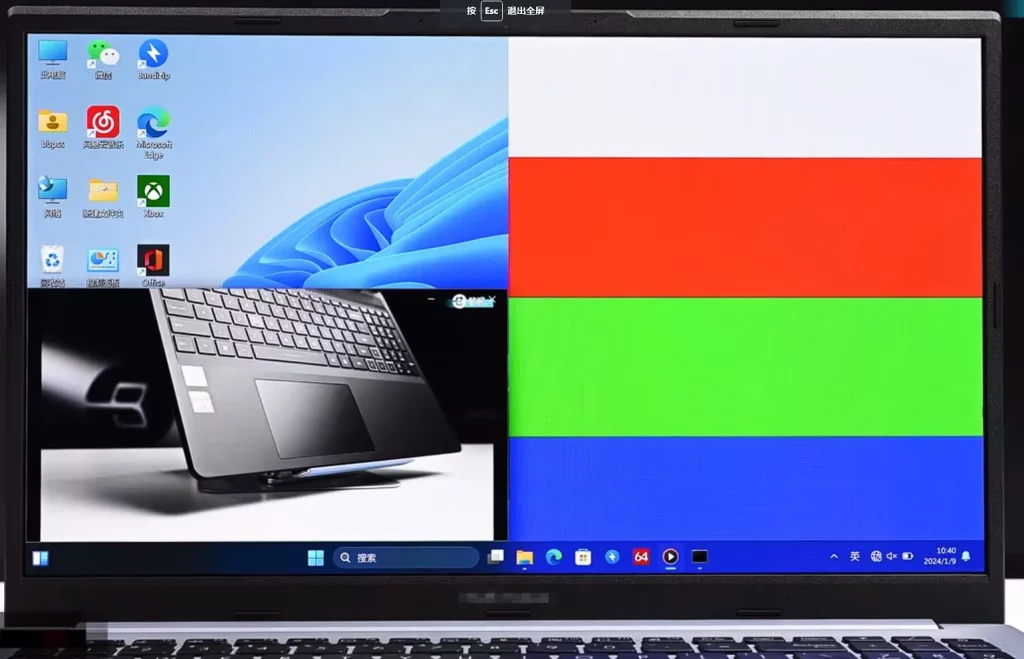
Test Results and Analysis
30-Day Test Results
After 30 days of intensive testing, the following observations were made:
- High Brightness, Clean System Environment: Burn-in patterns appeared on the bottom taskbar and some icons, but were less pronounced in other areas.
- Standard Brightness, OEM System Environment: Surprisingly, burn-in patterns were more noticeable compared to screens without manufacturer optimizations. Some icons and color blocks showed signs of burn-in, although the burn-in at the bottom of the desktop was less severe due to the dark taskbar.
60-Day Test Results
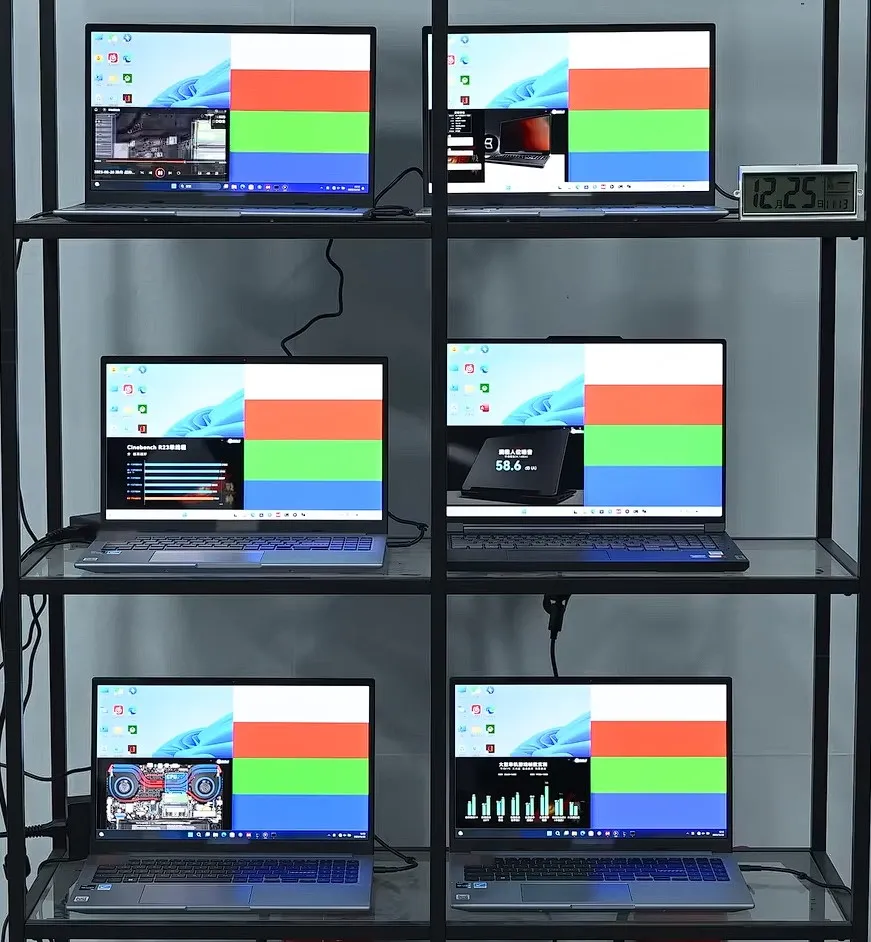
To ensure test rigor, the testing period was extended to 60 days, with the inclusion of three OLED laptops and one IPS panel laptop. The following observations were made:
- Significant Brightness Degradation: Using a colorimeter, it was found that the brightness of each color block on the right decreased by approximately 50 nits.
- Color Accuracy Deterioration: The average ΔE for each color area exceeded 1, with the maximum ΔE exceeding 2.5. Users with color accuracy requirements may need to recalibrate to maintain normal usage.
- No Burn-in on IPS Panel: Due to the LCD display principle, only faint traces appeared on the taskbar after 30 days of intensive display, disappearing completely after a day of rest.
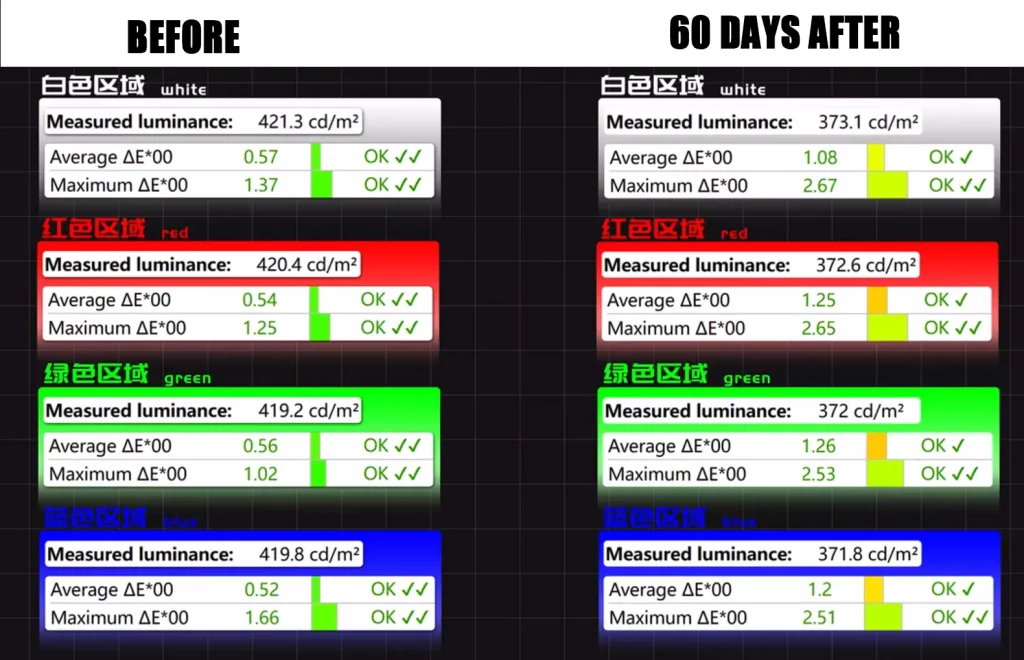
Conclusions and Recommendations
In conclusion, the following conclusions and recommendations were drawn:
- Variability in OLED Screen Burn-in Speed: There may be significant differences between different devices, with OLED screen burn-in speed closely related to individual screen quality.
- Limited Effectiveness of OEM Optimizations: Default OEM optimizations and measures such as reducing brightness from 400 to 300 nits have limited effects on mitigating burn-in, and may not offset individual screen quality differences.
- Reversibility of OLED Burn-in: It’s worth noting that after running continuously for 30 days, followed by a day of rest, significant relief from burn-in patterns was observed, indicating a degree of reversibility.
- Regular Calibration May Be Necessary: For users with high color accuracy and brightness requirements, regular calibration may be necessary to maintain screen performance.
- Dark Themes and Auto-Hide Taskbar: In the Windows environment, adopting dark themes and auto-hide taskbars can help slow down burn-in speed.
- Regularly Change Desktop Wallpaper and Icons: Avoiding prolonged display of static images is an effective way to mitigate burn-in.
In summary, while OLED screen burn-in exists to a certain extent, through proper usage and maintenance, users can still prolong the lifespan of their devices and minimize the impact of burn-in.